Important notice
Due to physical constraints associated with its data entry blocks, this calculator is best used on laptop or desktop machines.
Important notice
Due to physical constraints associated with its data entry blocks, this calculator is best used on laptop or desktop machines.
The Student Workload Calculator has been developed for use by academic and professional staff to estimate existing student workload conditions and to manage the design, development, and engagement of all courses going forward.
The foundations of this calculator are informed by Elizabeth Barre's ongoing work initially at Rice University (2016) and now carried over to Wake Forrest University. We have further built on Barre's work to develop this calculator. We also consulted with and are very grateful to participating staff in the CoHSS, CoHSS Teaching and Learning Committee, and BASE+.
While students work differently from each other depending on their preparatory background, varying learning challenges, and choice of effort, we can, nevertheless, make some informed assumptions about their workload patterns and habits. We acknowledge that this calculator is an ongoing work in progress. The more we learn, the better our calculations will become, and we will update the calculator accordingly.
The estimates from this tool account for important aspects that contribute to student workload.
Our estimations also take a middle range, an average, of the assumed time range students may take to complete any course task. Some students will work faster and others slower than the estimations. Therefore, if a course's workload summary exceeds our recommended range for that course's level, we provide an alert so that you can consider those students who may work more slowly and, perhaps, reconsider the design and content of your course to support student success and well-being.
Each category of the calculator adjusts workload for the various ranges of performance expectations based on Bloom's taxonomy and SOLO taxonomy. Some of these adjustments are embedded within the calculation, but most of these adjustments are transparent and require you to make an appropriate choice for the task to be estimated accordingly.
We hope that you find this tool useful and helpful. We look forward to the ako that will continue to inform this tool in future iterations. We welcome constructive feedback on its interface and its estimates, and suggestions for possible future enhancements.
Click on the "Data" tab to begin!
Dr Rahna Carusi, Educational Developer
Dr Bruce MacKay, Digital Learning Developer, CoHSS
Lisa Emerson, Rahna Carusi, and Bruce MacKay. College of Humanities and Social Sciences, Massey University.
v | Last updated: | Copyright © Massey University | All rights reserved.
Please wait while the workload estimates are re-run.
(This message will disappear once the process has finished.)
Please wait while your data are saved to your browser's local storage.
(This message will disappear once the process has finished.)
Note
Warning
Warning
Warning
Warning
SummaryActivity | Estimated workload (hours) | Profile (%) |
|---|---|---|
| Essays/Creative | ||
| Laboratory/Field work reports | ||
| Group projects | ||
| Posters | ||
| Forums | ||
| Portfolio | ||
| Oral/Audiovisual presentations | ||
| Performance | ||
| Tests & Examinations | ||
| Lectures, Tutorials & Labs | ||
| Readings | ||
| Stream Books & Lessons | ||
| Fiction/non-fictionPodcasts | ||
| Self-assessment & reflection | ||
| Other | ||
| Total | 100% |
https://cohss-swe.massey.ac.nz | v | Copyright © Massey University | All rights reserved.
This set of FAQs extends the explanation of the terms used in the data collection page (e.g. reading strategies) and describes how to interpret the results of the calculator.
The label field is not a required field - you don't have to enter any content into it. However, it does provide you with a means of making the result sections - particularly the "Details" table - easier to interpret.
For example, the following screenshot shows the name(s) of the author(s) for each reading entered into the label fields:

The following screenshot shows how those labels (highlighted) are displayed in the "Details" table of the results.

Without those labels, reviewing the table's contents would be much harder.
Notice that while the label field is narrow, everything you enter into it is displayed in full in the Details table (e.g., compare the entries for MacDonald et al., 2023 in the Readings entry form (top image) with its presentation in the Details table (lower image)).
The 'Assess ID' field is only used when you are setting up assessment vs workload profiles.
You can read more details about this field and its use in the "How do I set up and interpret assessment vs workload profiles" FAQ further down this page.
When you instruct your students to read a paper or a chapter in a book, what do you have in mind? What type of reading do you expect the students to engage in and how hard do you think the reading will be for them?
These are the considerations behind the "Reading strategies" options that you'll find in the Resources 1 - 3 data entry sections.
In determining the strategy option, try to be honest and reasonable about the significance of the readings to your students' overall workload. Try not to take the approach that every assigned reading is expected to be read intensively.
The reading strategy options and their descriptions are:
Written assignments within university courses cover a wide range of genre and form. Our approach in this tool is to cover each genre separately.
Within each genre, however, are common features that make up the types of writing: familiarity with a concept, the writing goal (e.g. self reflection vs defending a position), and the level of additional research needed.
The tool expresses these types as points on a continuum that range from writing to explain a concept (recall, comprehend), reflecting upon or providing a narrative experience, through to research-requiring argumentative and analytical writing:
In selecting the writing "type", you need to take the intensity, levels of difficulty and required additional research of the writing task into consideration.
The minimal/moderate/extensive levels of this parameter (found in 'Writing 1: Essay/Creative') reflect the amount of time and effort students are expected to invest in the planning and presentation (e.g. editing) of a piece of writing.
For example, students writing a 300 word reflective piece for a discussion forum would not be expected to spend as much time in planning and editing their work as other students preparing a 1500 word critical analysis assignment.
The level you choose should reflect your expectations and be aligned with the instructions you provide to your students in your assessment brief.
If the text of a reading is unavailable for pasting into the 'Text content' field in the readings section (Resources 2), the different genres are used to guide our estimation of the number of words per page.
A fuller description of the genres are:
The assessment-workload profile analyses the relationship between each assessment's weighting and the activity workload associated with that assessment. Ideally, the activity workload should match the assessment's weighting.
Step 1. Enter the assessment names and their relative weighting (value) into the "Course & Assessment information" section.
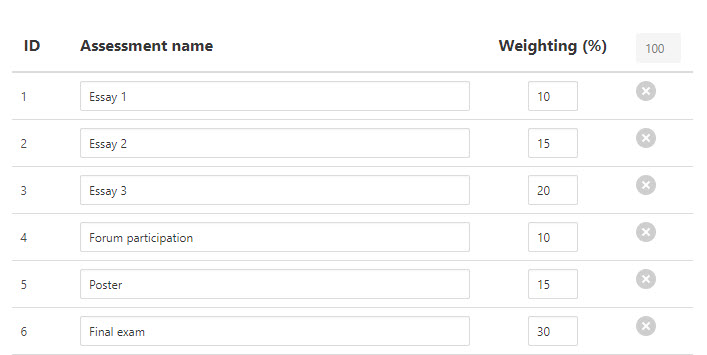
Step 2. Enter that number in the "Assess ID" field for each teaching and learning activity that underpins that assessment.

If a particular activity relates to more than one assessment, you can enter more than one number in the Assess ID field. For example, if a particular activity is associated with Assessment ID 1 and 2, enter '1,2' into the field. This will result in half the activity's workload being allocated to each assessment.
If you feel that an equal share of the workload is incorrect and that a 25%:75% split between assessments 1 and 2 is more appropriate, enter '1,2,2,2' into the Assess ID field.
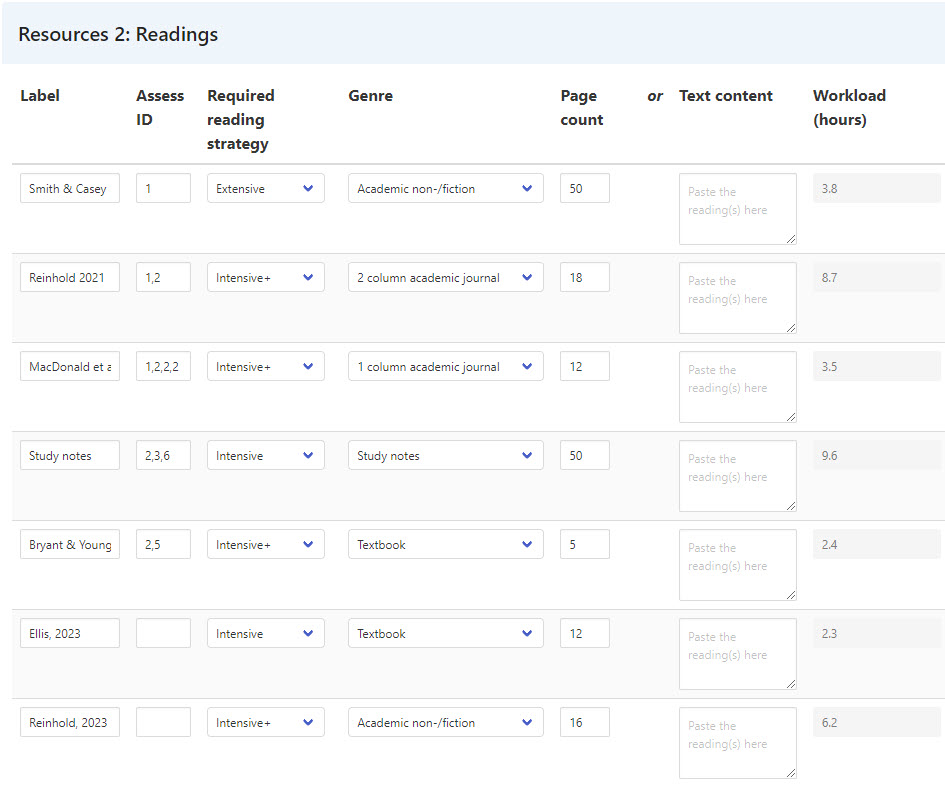
The assessment-workload profile results are presented graphically below the activity pie chart, with the contributing data presented at the bottom of the details section.
The profile identifies three items of interest:
All three items are displayed in the following figure:

Your data are stored in your browser's local storage.
Local storage is a web browser feature that allows web applications like this calculator to store data locally on the user's computer.
The data stored in the local storage persists even when the browser is closed and reopened, making it a convenient option for saving data that needs to be retained across multiple sessions.
Your data are safe in local storage. Data stored in local storage is specific to the website that sets it. Each website has its own separate local storage, meaning data from one website cannot be accessed by another website.
It's important to note that you can only store the workload information of a single course in your browser's local storage.
If you want to store workload data from two or more courses (so that you don't have to reenter all your data each time you update your course workload and need to check it), then you will have to use a different browser for each course.
Every time you select an option or enter data into any of the input fields on the 'Data' tab, your selection or data are automatically stored (into your browser's local storage).
Every time you click the 'Results' tab, your stored data are retrieved, analysed, and the results presented.
As a consequence, we don't need 'Save' or 'Submit' buttons.
https://cohss-swe.massey.ac.nz | v | Copyright © Massey University | All rights reserved.